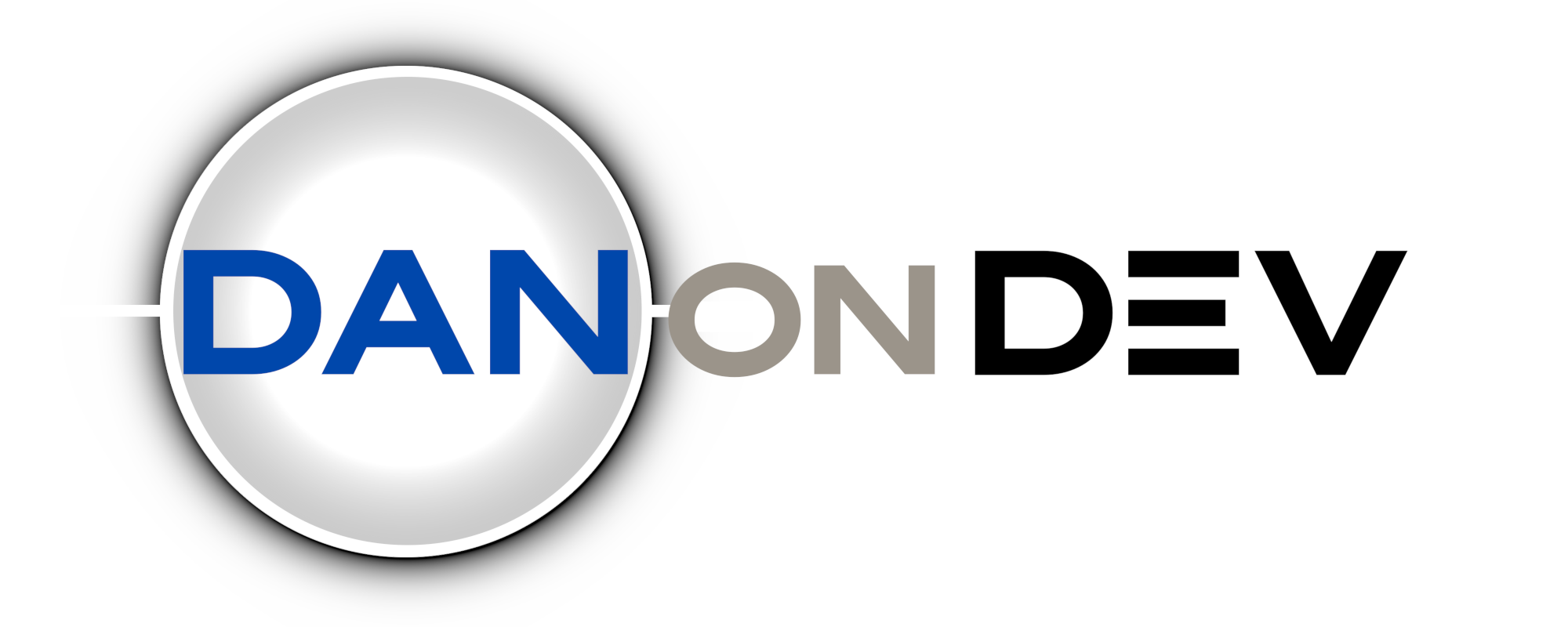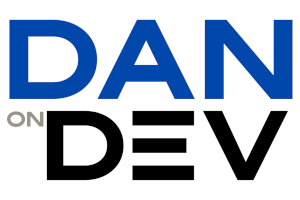– Disclaimer –
The last update to PodPress took place in 2010. You can probably still run the code, but I would suggest PowerPress which was initially created from a fork of our codebase. I cannot speak to the quality of PowerPress, as I have only used it a little, but it worked fairly well as far as I could tell.
What it is
A dream plugin for Podcasters using WordPress.
Download (Count: {podpress_total_downloads})
Download PodPress Version {podpress_latest_version}
Features
- Full featured and automatic feed generation (RSS2, iTunes and ATOM and BitTorrent RSS)
- Preview of what your Podcast will look like on iTunes
- Podcast Download stats, with cool graphs. See below.
- Support for Premium Content (Pay Only)
- Makes adding a Podcast to a Post very simple
- View MP3 Files ID3 tags when your Posting
- Control over where the player will display within your post and what it will look like.
- Support for various formats, including Video Podcasting
- Supports unlimited number of media files.
- Automatic Media player for MP3, OGG, MP4, MOV, FLV, SWF, ASF, WMV, AVI, YouTube, and more, with inline and Popup Window support.
- Preview image for videos
- Support for separate Category podcasts
- Podango hosting integration
Resources
- Support Forum
- Video Tutorial – UPDATED for PodPress 4.1
- Changelog
- Demo/Dev Installs(demo/demo)
- PodPress Button

- Join those who have donated

History
WordPress is a fantastic Blogging platform and while it does have some Podcasting support, its just all that a Podcaster could want.
I searched around and found iPodCatter which is is a good start, for getting the iTunes support, but its just not a fully featured Podcasters pluggin.
I then found a VERY nice Flash mp3 player that I really liked.
With these two pluggins a a basis for me to learn how to write a pluggin for WordPress and for the core functionality I wanted, I created PodPress which is intended to be a full blown Podcasters Plugin for WordPress.
Get it, WordPress, PodPress? Heh, I crack myself up.
Installation
If you have ever installed a pluggin, then this will be pretty easy.
- Extract the files. podpress directory into
wp-content/plugins/ - If your using WordPress 1.5, then you will need to use the replacement wp-rss2.php file that is provided. Look in the podpress/WP1.5_users/ directory
- Login to the Site Admin and go to Plugins and active podPress
- Then it can be configured from the Options menu. The config should be pretty straight forward, and it even has a preview of what your podcast would look like on iTunes.
Note: If using PHP5 you may need to increase the memory_limit setting in your php.ini to be at least 12M if you run into the problem of getting a blank screen after enabling the podPress Plugin
Usage
Write a page and at the end of your Post add your mp3 filename or full URL.

And thats it!
By adding the mp3 location after your Post it will show the player in the post, and will add the enclosure tags to your RSS2 feed.
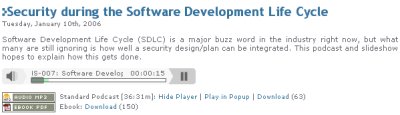
You can set the iTunes specific settings along with an instant preview of what it will look like in iTunes